Time for some more grounded travel technology, this time with me switching up my streaming system – and playing with a Chromecast with Google TV.
How does it stack up?
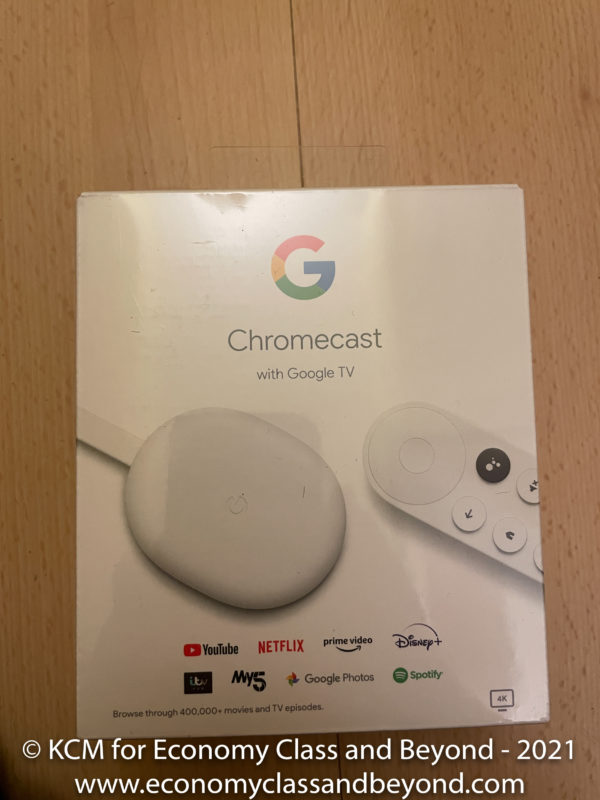
Trying something different…
So whilst the H96 MAX box I have isn’t bad (not in the least – it’s served me pretty well, and still has a few issues – namely the lack of signed applications.

The current setup.
This means Netflix and Disney Plus either don’t load or will only load at 480p.
Which when you have a 1080p television… it does make a difference if you’re not immersed. I also want to take advantage of Disney Plus (before the price went up), which was the main reason I got a new toy.
Specifications
The Chromecast with Google TV is specified as follows:
- Amlogic S905D3 (1.9 GHz quad-core ARM Cortex-A55) and Mali-G31 MP2 GPU
- 2Gb RAM
- 8Gb On-Board storage
- Supports 4K Ultra HD @ 60fps, High dynamic range (HDR10, HDR10+, Dolby Vision)
- HDMI (can use CEC)
- Wi-Fi (802.11 b/g/n/ac @ 2.4/5 GHz)
- Bluetooth 4.2
What am I testing it on?
I’m using my Panasonic 40″ C300 Veria LCD TV I brought some years ago. This is a 1080p screen… I say does the job, but it has seen better days, where the whites aren’t particularly uniform. I could upgrade it, but I honestly don’t use the TV as much as I could.
As such, I won’t be testing the 4K functionality, Dolby Atmos/Vision, nor the HDR features.
Bottom line: Other reviewers have all the 4K kit and I encourage you to look at their reviews. I barely dragged myself into the HD era in 2015 after disposing my CRT of 14 years. It’s going to take me a lot to spend £500 on 4K TV….
So, what’s in the box?
I got my Chromecast with Google TV at Argos. Mainly because the price is the same everywhere, and with Nectar points being a thing when you shop at Argos… it makes a little difference to the Avios balance when it comes to flying again.
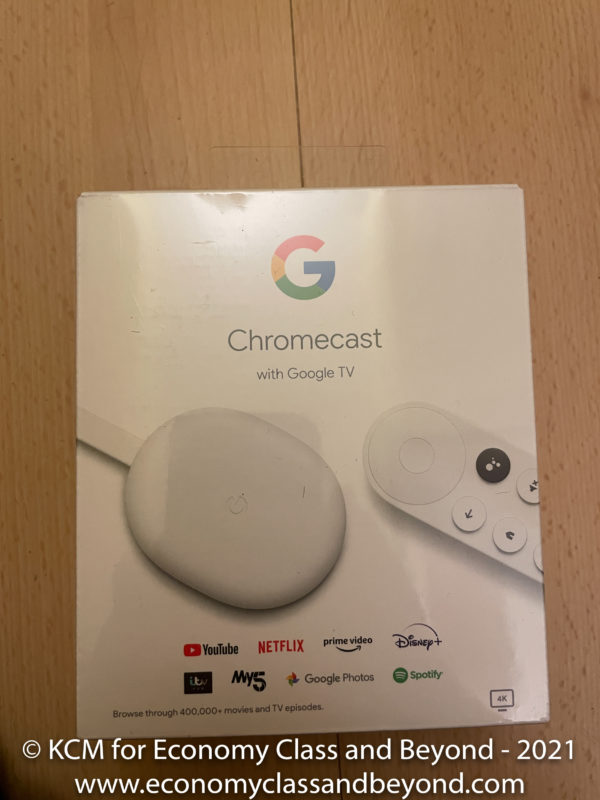

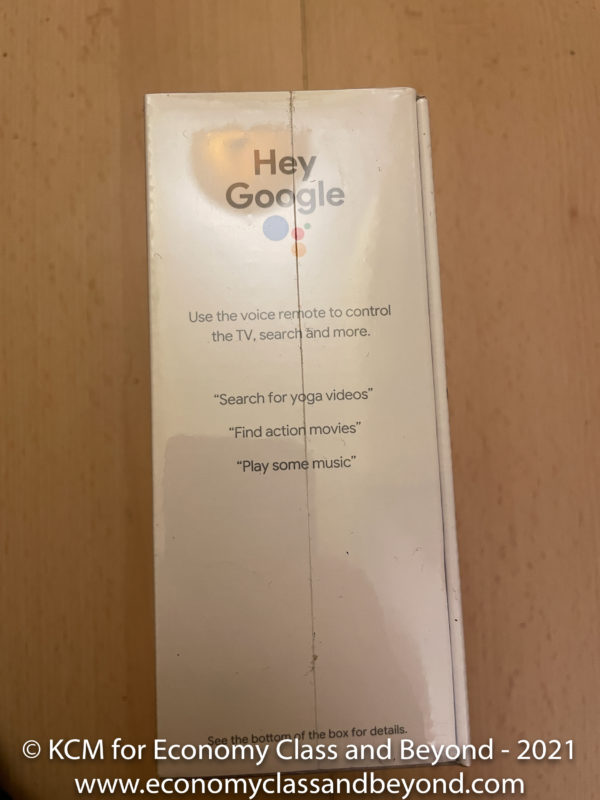
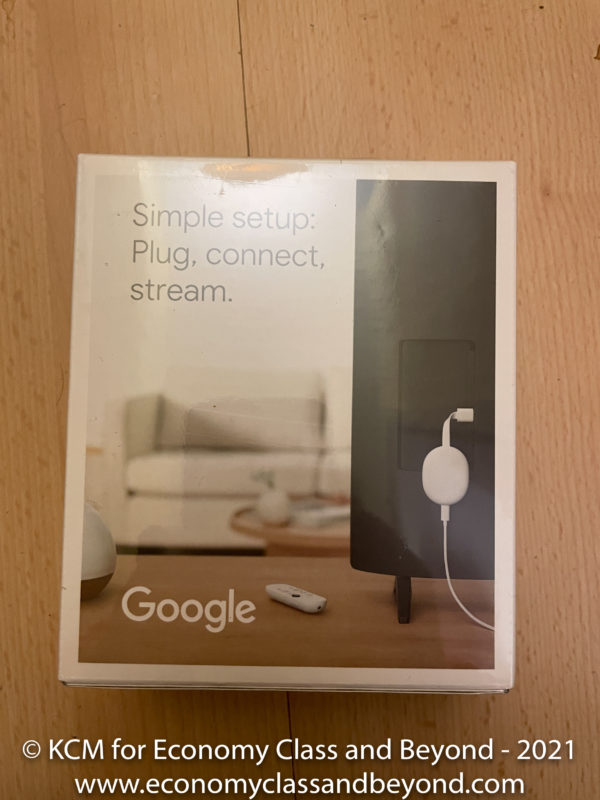
We’ll test the claims of plug in and go later…
Popping open the box, let’s see what we have

It’s all in here…
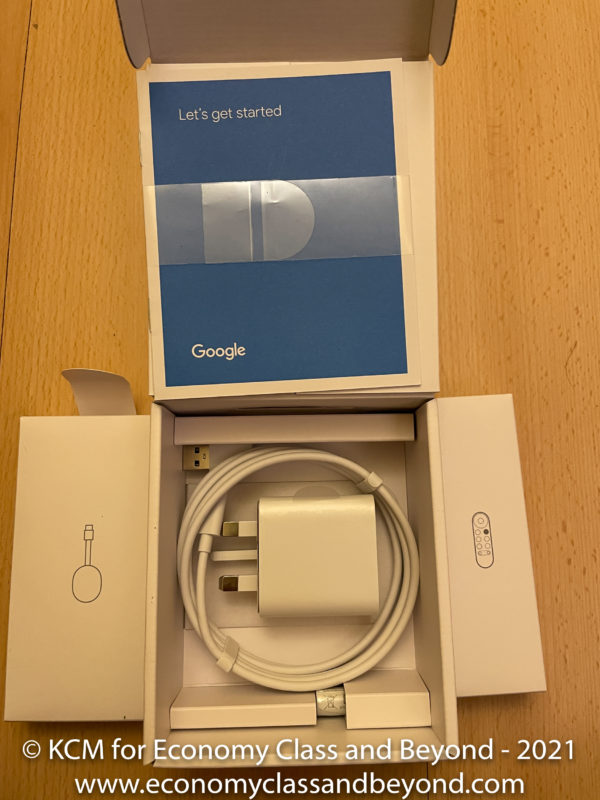
The contents of the box
There’s a 1 meter USB A to USB-C cable, with a 7.5watt power supply.

The remote is a small (and constantly losable) affair. The remote covers navigation, as well as voice commands.

All this is powered by 2 x AAA Batteries. Branded by Google.

Google provided some instructions. They seemed to make it easy enough.
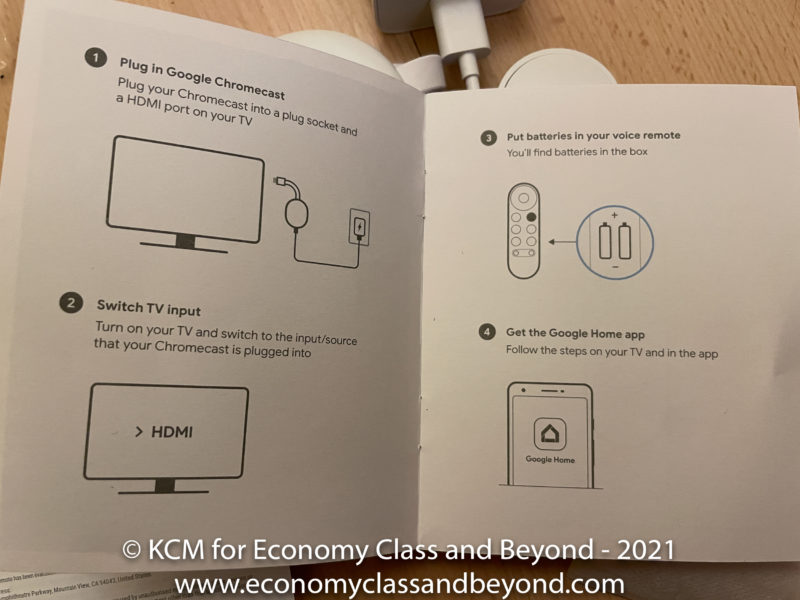
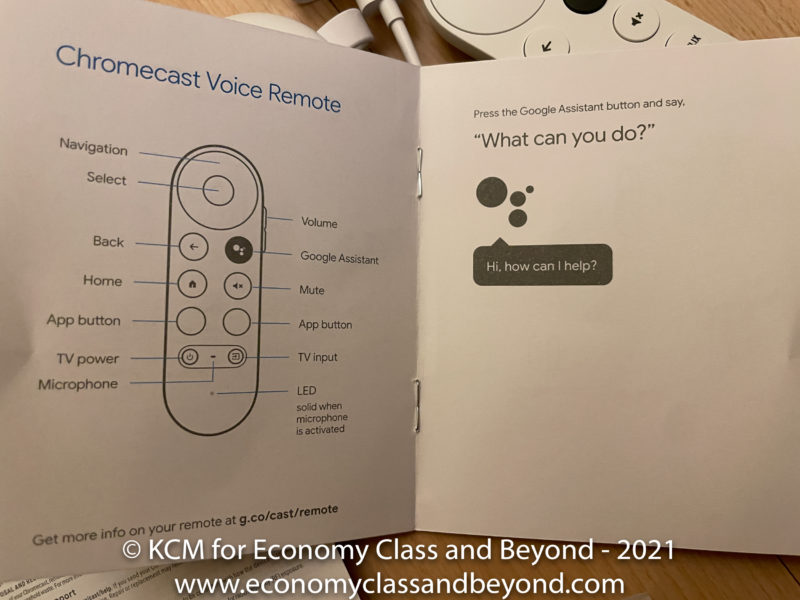
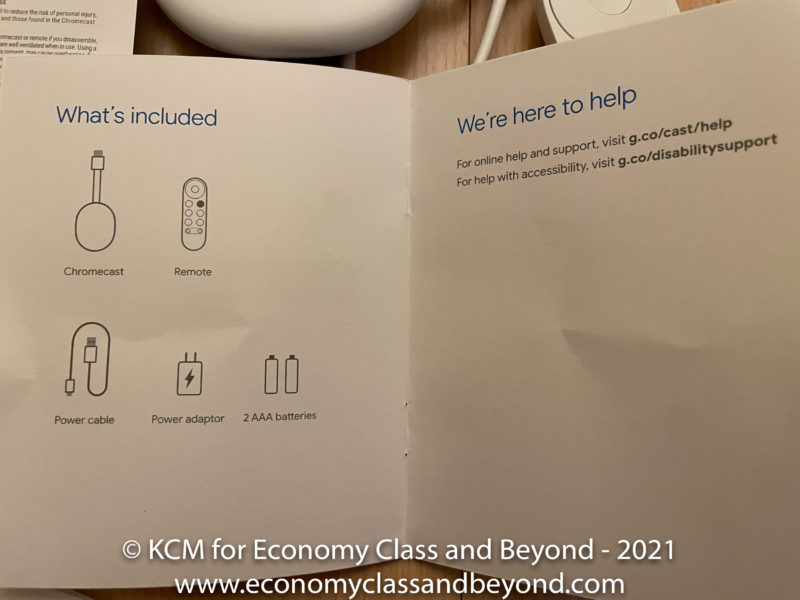
Of course – things are never that easy.
Set up and … a System Update!
So after plugging it all together in the cable jungle that resembles the back of my TV, it was time to power on.
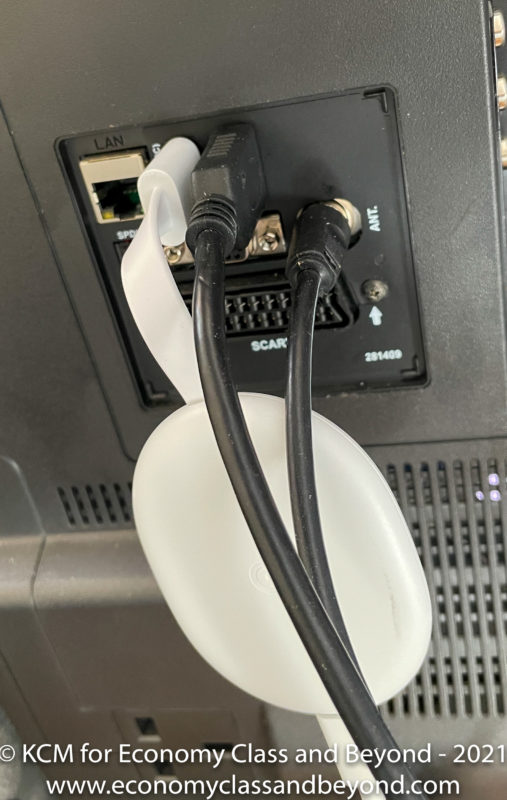
And also, it was this point it was time to connect to Google Home and try and get this thing working. You’ll also need a Google account to get things working.
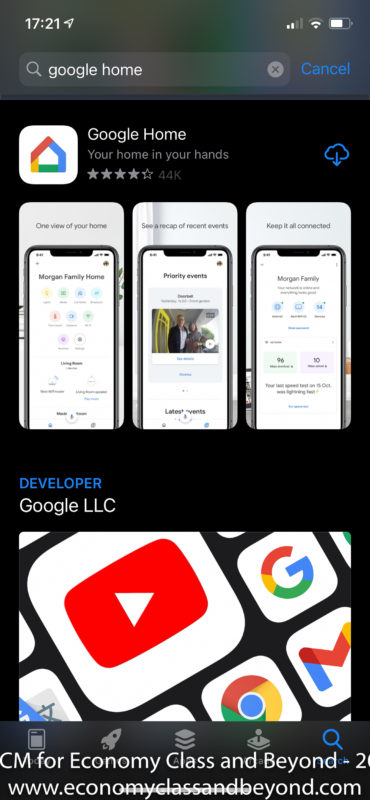
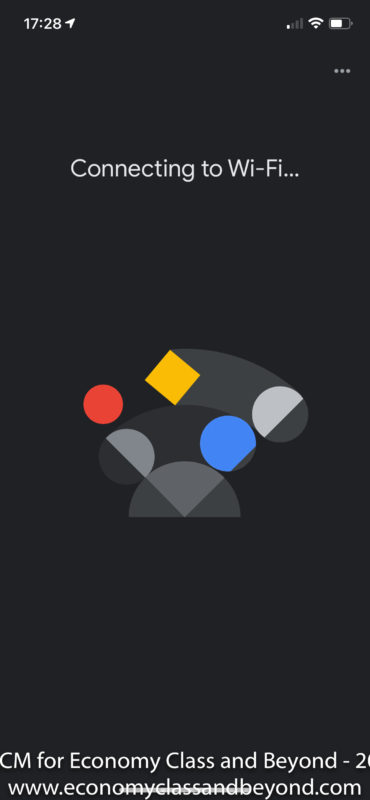
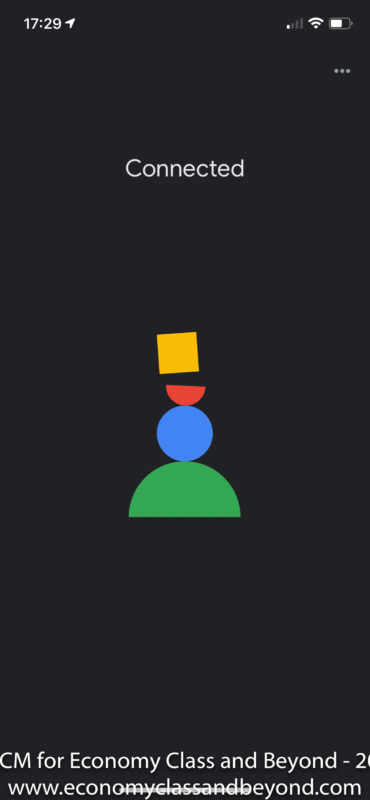
When the Chromecast signed in for the first time and started to complete its initial configuration, a wonderful thing came up on the screen.
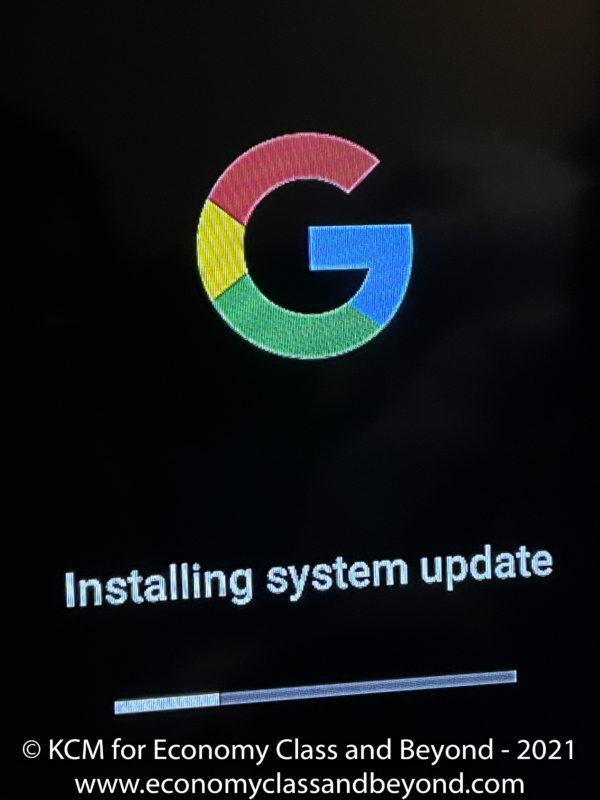
Joy.
After that, the app refused to talk to the Chromecast. In the end, I managed to get it working after completing the prompts on the screen. But the Chromecast wasn’t talking to Google home.
In the end, I manually factory resetted the device and started all over again.

No, I will not move my BA A319 or Cheers Beer mug.
Eventually, I got to the home screen. Not the easiest set-up, but not the worst (partially down to Google demanding a software update without even asking).
What have I loaded on it/Using on it?
Some of the free, ad-supported and paid services I’m using include:
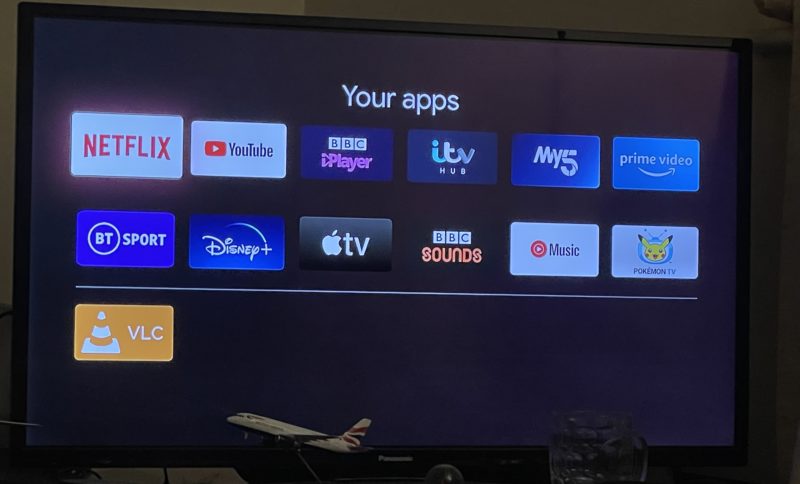
- Disney Plus (paid with an annual subscription)
- YouTube (advert supported)
- BBC iPlayer (paid via TV Licence Fee)
- ITV Hub (advert supported)
- My5 (advert supported)
- Pokemon TV (free)
- VLC (free)
- Apple TV+ (free subscription dumped, using it to access my iTunes library)
Also, A few other things were pre-loaded. Which is nice, but a waste of space. Sadly, All4 isn’t available, nor is Googles streaming gaming service Stadia is not present (although with the rate that Google is going, Stadia is a very good looking lame duck right now).
I’ve uninstalled Netflix – mainly 1) I don’t use at 2) when accidentally pressing the button, the startup soundtrack annoyed the hell out of me.
Apps can be installed via the Chrome Store.
Using the Chromecast
With the older Chromecast, one would need to “cast” an item from a PC, Mac, Phone or Tablet, where it will pick up the content and “cast” it onto your display. Chromecast with Android TV – whilst it has this ability – the main interface is remote.
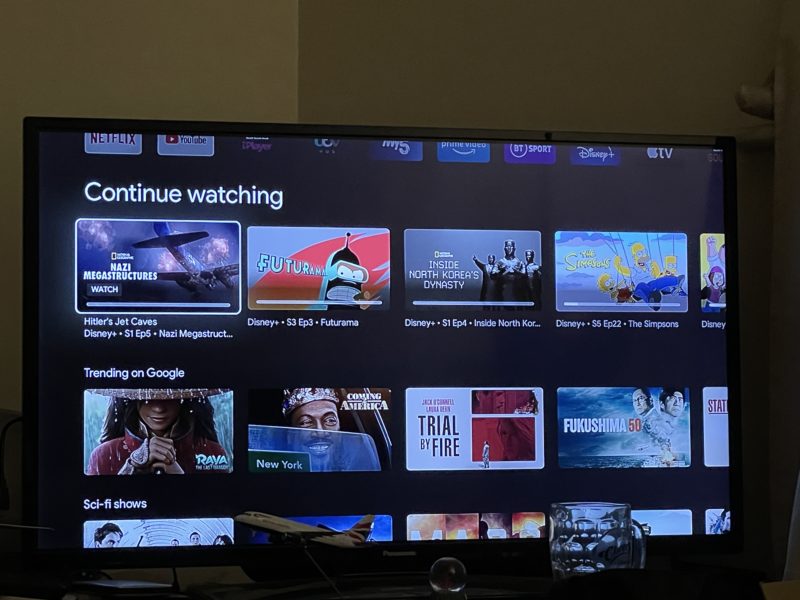
You can start the content directly from Google TV, as it will launch the appropriate application and media as needed.
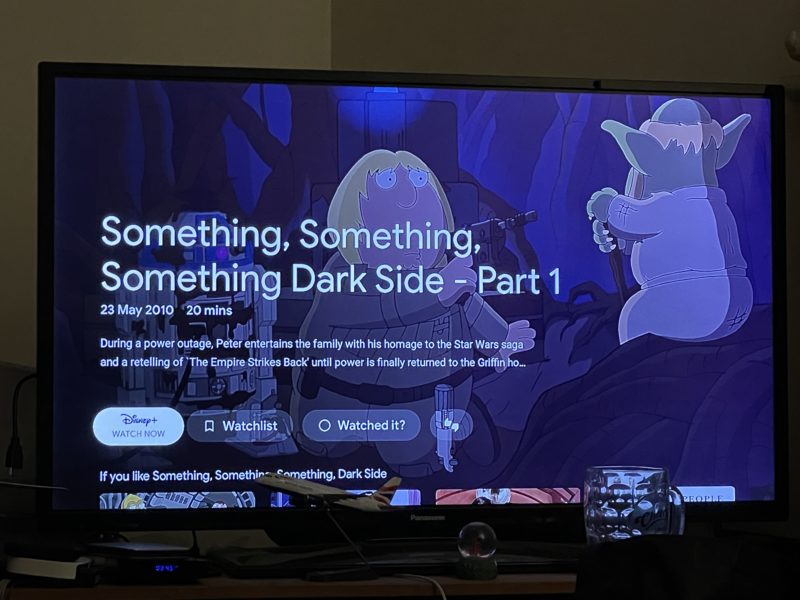
And the remote is small, handheld and totally if you’re not paying attention.
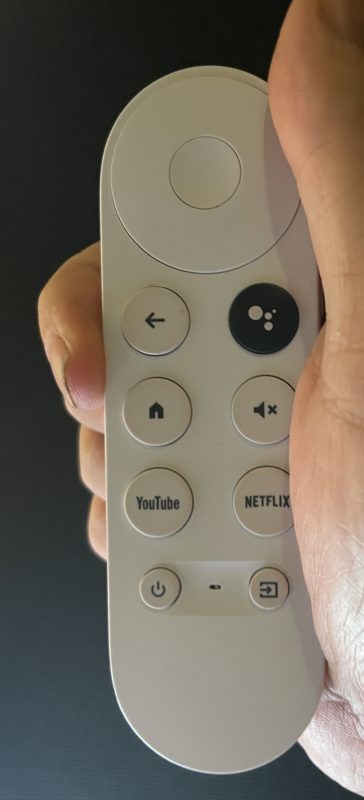
The remote works over Bluetooth – meaning you don’t have to point it at the TV or the Chromecast. It is a little sensitive for my liking, thus accidental key presses can be made. One annoyance for example is the Netflix button (which isn’t too hard to press if you’re not paying attention and it’s extra annoying when you don’t have a Netflix membership). It is possible to remap it with 3rd party software, but something that’s on the “meh… when I get round to it”
Otherwise, it’s remote, search for the content and off you go.
The user interface is pretty simple, with everything reachable with the remote (with no need to go fishing for a mouse/keyboard combo).
You can also use voice commands using the Google Assistant to search for content. If you want to train Google to know what you like and what to recommend, you can always like things as required.
Some examples on the Chromecast in use:
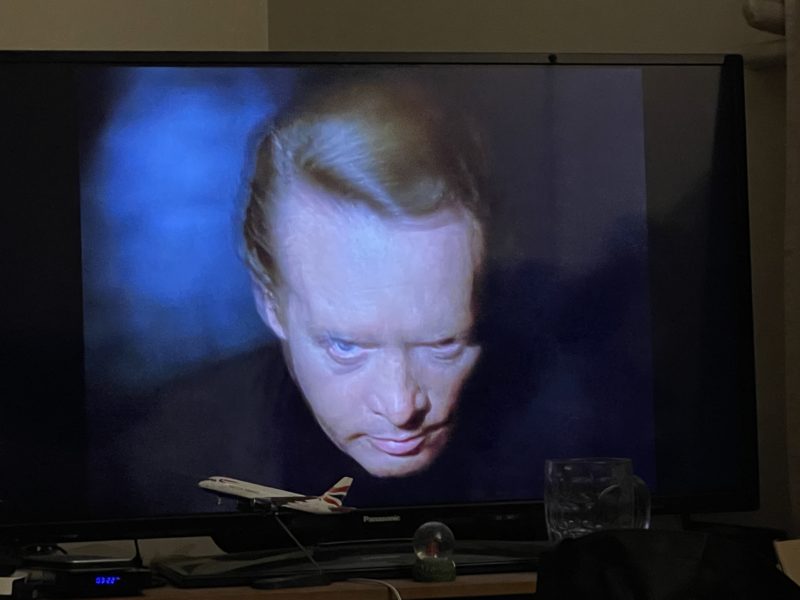
The Prisoner – streaming via Apple TV+
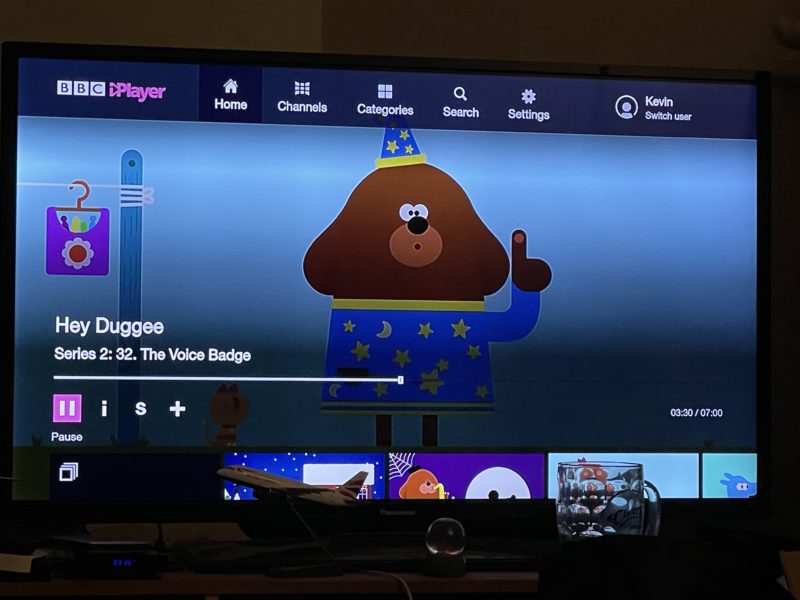
Hey Duggee via BBC iPlayer
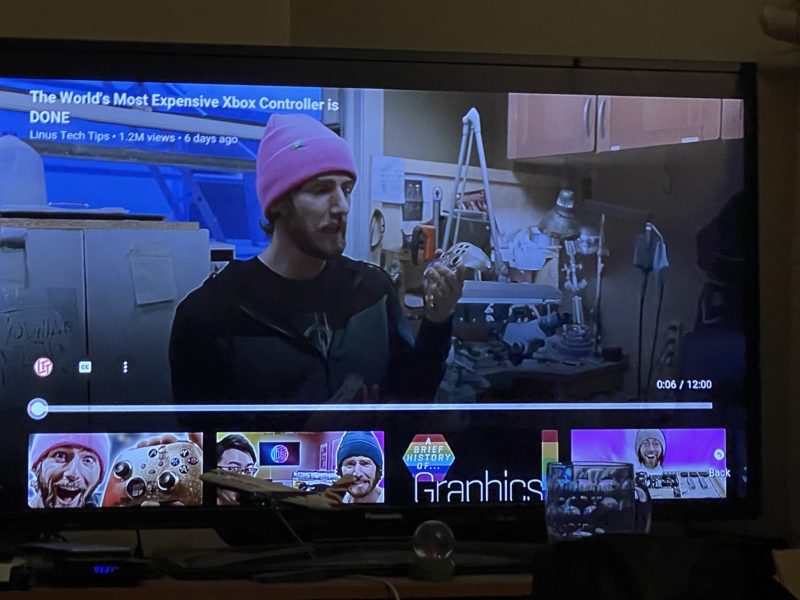
Linus shilling his Gold case Xbox controller via YouTube.
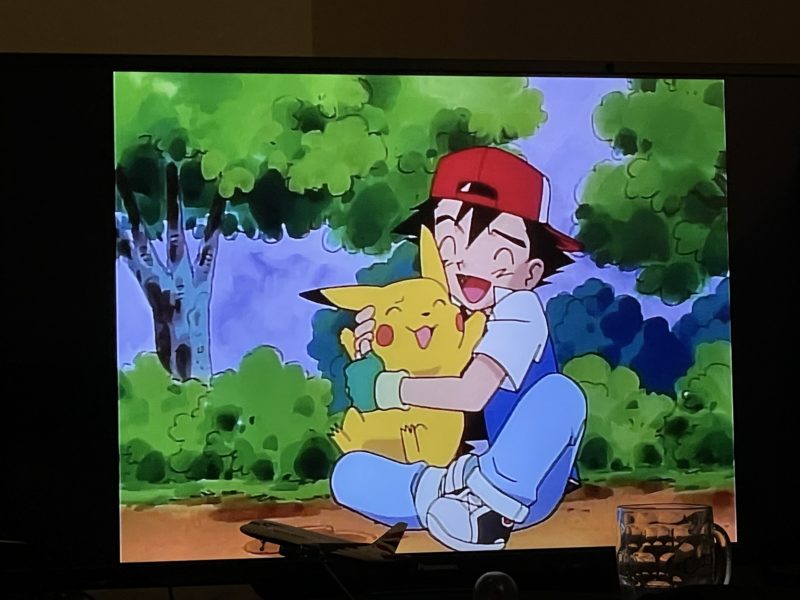
I want to be the very best… like no one ever was… – Pokemon (Indigo League) via Pokemon TV
On starting up the Chromecast with Google TV, it does take a few seconds to populate the menus – as it’s fetching the information of the internet. Expect this to be annoying if you want to get watching content straight away.
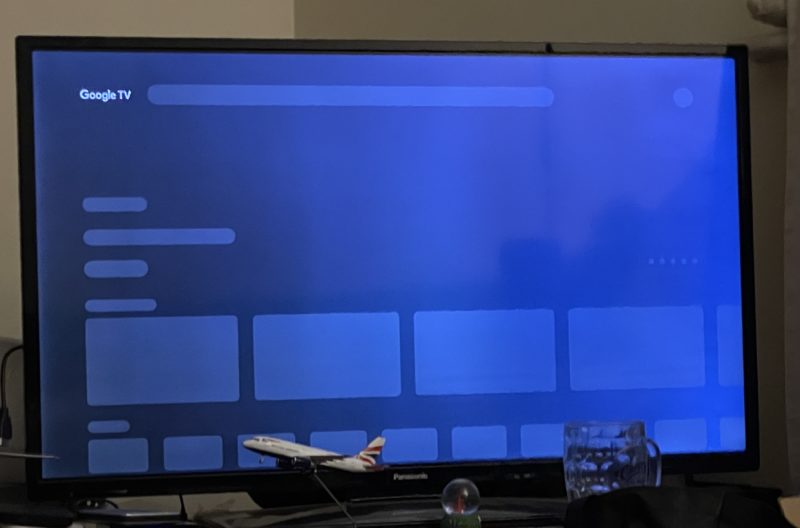
Tum tee tum.
Now, there’s a little feature with Chromecast with Google TV – it is powered by a USB-C port. This has additional benefits, meaning you can plug a USB hub in, to add a keyboard, mouse or hard disks to input data to the Chromecast. If you do this, ensure that the USB-C hub has a Power Delivery pass-through port and you invest in a beefier power supply for the Chromecast. I’ve chosen not to do this yet (as I have no need).
There’s also no Ethernet jack on the Chromecast with Google TV, which means it will only work over Wi-Fi. You’ll need to pony up for an adaptor if you want this, or if your Wi-Fi is spotty where your TV is.
Gaming
If you’re a gamer, this could be a useful tool to have, with it supporting SteamLink (allowing you to stream games from another computer) and GeforceNow. It won’t be the smoothest experience (with lag going to be an issue), but you can game if you feel the urge.
If you’re wanting to play the big 3D games from the Android store on your Chromecast, good luck clearing enough space on it.
And as for Stadia. Well. Considering Google hasn’t introduced support for it yet and Stadia has been around since November 2019, it might turn up this year. Probably just before Stadia gets cancelled by Google.
Annoyances
The remote is a little too sensitive for my liking, with buttons activating at the slightest presses. The backed in Netflix button is doubly annoying (as I’m not paying for Netflix).
The 8Gb of storage is a little mean at the price-point offered (I would have expected 16Gb as apps and caching can swallow up space quickly). A USB-A port would help in this respect.
In day to day use, it didn’t crash, although I needed to tweak the settings to configure how it powered down.
Depending on your ecosystem, it might suit you
We’ve seen the rise of tight ecosystems, the main ones being:
- Amazon – with their Prime services, primarily delivered by their line of Fire devices
- Apple – with Apple TV+ and iTunes Music Store, delivered via Apple TV and their Apple devices
- Google – with Google TV and YouTube, delivered by Chromecast and any Google AndroidOS/ChromeOS device.
There are also more open systems like the Roku streamer and the plethora of Android streaming boxes out there (such as the H96 MAX I have) and more locked down versions (such as NowTV or YouView).
I try to be platform-agnostic when it comes to my content – I believe I should be able to play the content I “own” or have rights to on the device I want, so having a device that allows me to access my content is helpful in that regard. The Chromecast with Google TV has met my expectations in these regards, allowing me to pull content from different sources and streaming them as needed.
I would have liked to have seen a USB-A port on it so I could directly plug external storage into it (8Gb is not enough), but there is an expansion possibility… providing you’re willing to pay for an extra hub and power supply.
Is it worth it?
The Chromecast with Google TV is US$49.99 / £59.99. It’s on the pricer end of media streamers but offers flexibility.
If you have a TV that isn’t a “smart tv”, then it will add internet streaming services to your TV with a few easy steps.
If you have an AppleTV or FireTV, you might want to stay in your own ecosystems – unless you have streams of data that you have from other ecosystems (again, it depends how many miles deep you’re into an ecosystem). Those of you with Smart TV’s may not need this as a lot of these apps might be baked in (providing they’re updated).
When you travel, it’s a matter of pulling the Chromecast from your TV and taking it with you if you want to play on a hotel TV (providing, of course, there’s an accessible HDMI port).
As I’m stuck on the ground, it is firmly plugged into the rear of my TV.
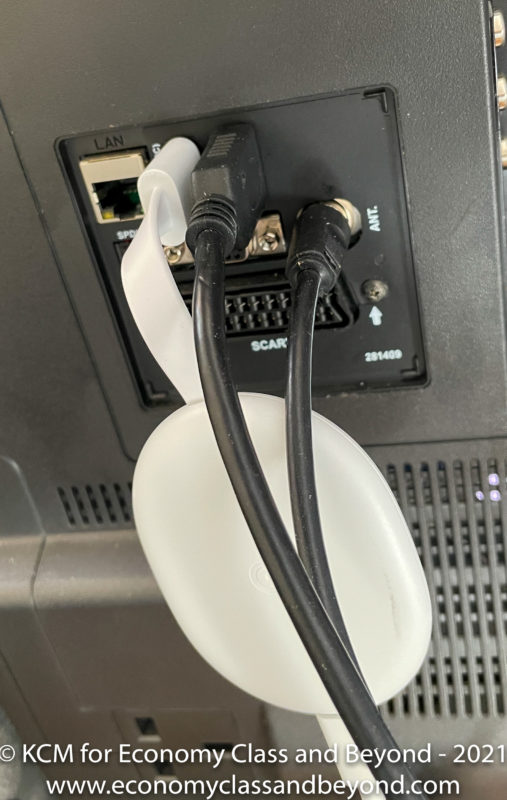
And for now, it can stay there, entertaining me in the evenings and weekends.
Welcome to Economy Class and Beyond – Your no-nonsense guide to network news, honest reviews, with in-depth coverage, unique research, as well as the humour and madness as I only know how to deliver.
Follow me on Twitter at @EconomyBeyond for the latest updates! You can follow me on Instagram too!
Also remember that we are part of the BoardingArea community, bringing you the latest frequent flyer news from around the world.
Related




More Stories
Asian Culture 101: Tips for Your Next Business Trip to Asia
Family Discount Cruises, Fact or Fiction?
How to Start Your Online Travel Business